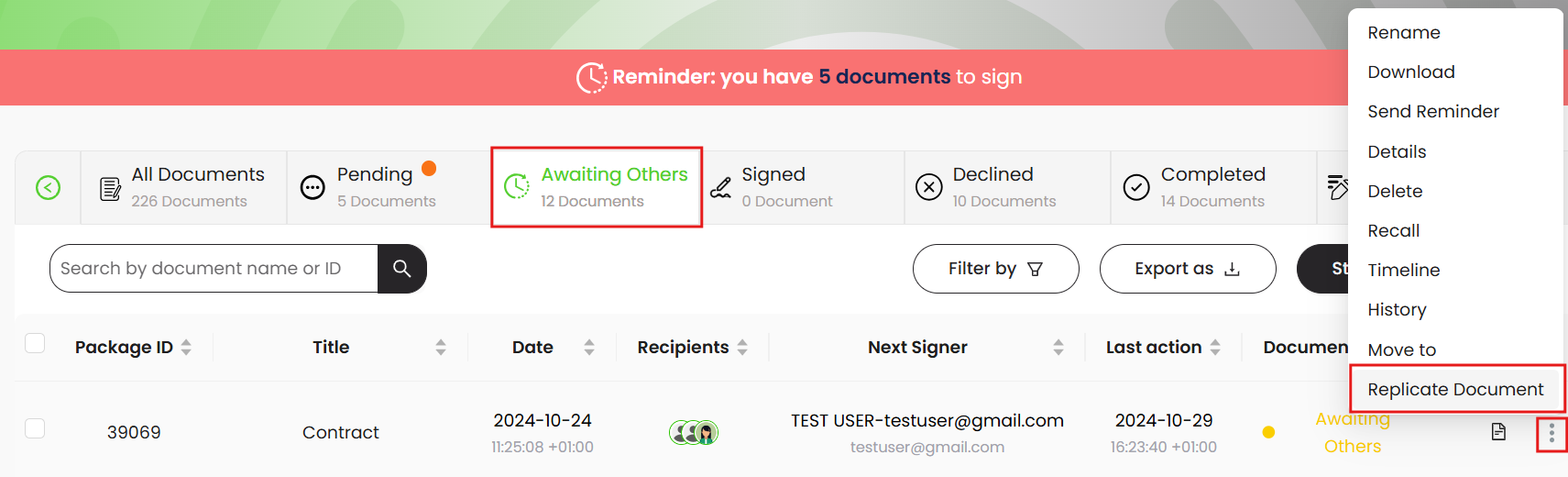SigningHub now allows users to replicate workflows by applying the original workflow's details (recipients, permissions, post-processing, etc.) to a new workflow and prompting the user to upload the updated document. This feature saves the document owner from having to reconfigure workflow details. This feature is especially useful in cases where changes are required in a document and the workflow has to be re-initiated.. The availability of the "Replicate Workflow" option is subject to the configurations of your user role. If you are willing to use this feature, please ask your Enterprise Admin to enable it in your Role>Document Settings.
A workflow can only be replicated by a document owner, or a shared space collaborator, while it has any of the following statuses:
- Draft
- Awaiting Others
- Pending
- Declined
- Completed
Replicate a workflow
- From your document listing, locate and select the workflow that you wish to replicate.
- Click the three dots menu
 and select the "Replicate Document" option.
and select the "Replicate Document" option.
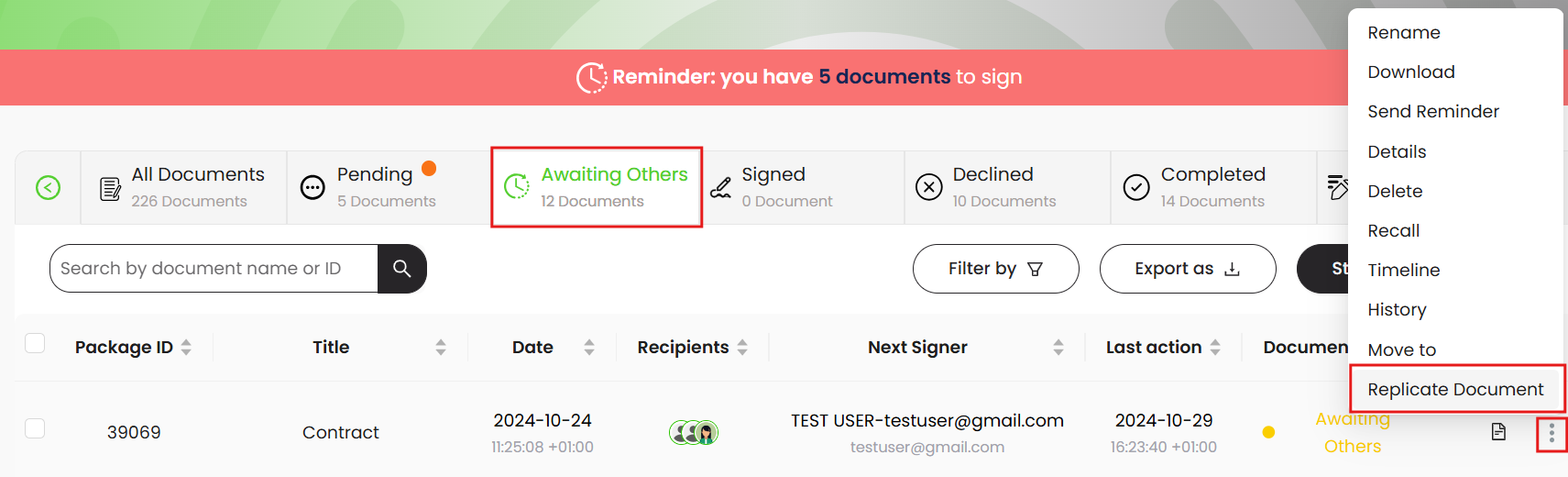
- After workflow replication, it is mandatory for the documents to be re-uploaded. If the user chooses not to re-upload the documents, the workflow might not work as expected. The gray-dotted line around the document shows a document that needs to be re-uploaded.
|

|
- The uploaded document must have the same or more number of pages than the original document being replaced.
- Depending on the configurations, there are three different ways to add a document in a workflow package:
- Upload a document from your local machine.
- Import a document from SigningHub library. The Library contains your personal documents (and your enterprise documents in case you are an enterprise user).
- Get a document directly from your cloud storage.
- Get it from your Dropbox account, or
- Get it from your Google Drive, or
- Get it from your OneDrive.
|
- Perform the necessary actions, and share the workflow.
|

|
- When a workflow is being replicated, all the documents with in the document package, should be re-uploaded.
- The replicate workflow option will not be available for the Word or XML document.
- If the document owner does not re-upload the document, there is a possibility that the user may be able to see the existing signed fields, if any, on the document.
- If the document page rotation of the original and the re-uploaded document is not the same, it could disturb the location of the fields on the re-uploaded document.
- If a QR code has become part of the original document, the replicated QR code field will be added at the 10 x10 position in the re-uploaded document.
- When replicating a workflow the following setting will be replicated:
- Recipients:
- Users
- Groups
- Placeholders
- Electronic Seals
- Recipient Permissions
- Recipients' Access Security
- Recipients' Reminder Settings
- Post Processing Settings
- Email Message
- Workflow Types and Settings
- Documents
- Fields:
- Signatures
- In-person Signature
- Initials
- Name
- Email
- Job Title
- Company
- Date
- Text Field
- Text Area
- Radio
- Check Box
- QRCode
- Attachment
- Comments and Document Comments
|
 and select the "Replicate Document" option.
and select the "Replicate Document" option.