Remind a recipient
SigningHub allows you to send reminders to your document recipients who do not timely respond to your workflow. In this regard, you can configure auto reminders while document preparation that are sent after a specific (configurable) time period, or you may also manually send reminders to your recipients.
When you remind a recipient who did not respond to your workflow document as yet, the original email notification is resent to them. Based on your workflow type, there can be two different scenarios:
- In case of a sequential workflow, reminder is sent to the immediate next recipient because of which workflow is halted.
- In case of an individual or parallel workflow, reminder is sent to all the recipients who have not signed the document.
Manually remind a recipient
- From your documents list, locate and select the Waiting Others document for which you want to send the reminder.
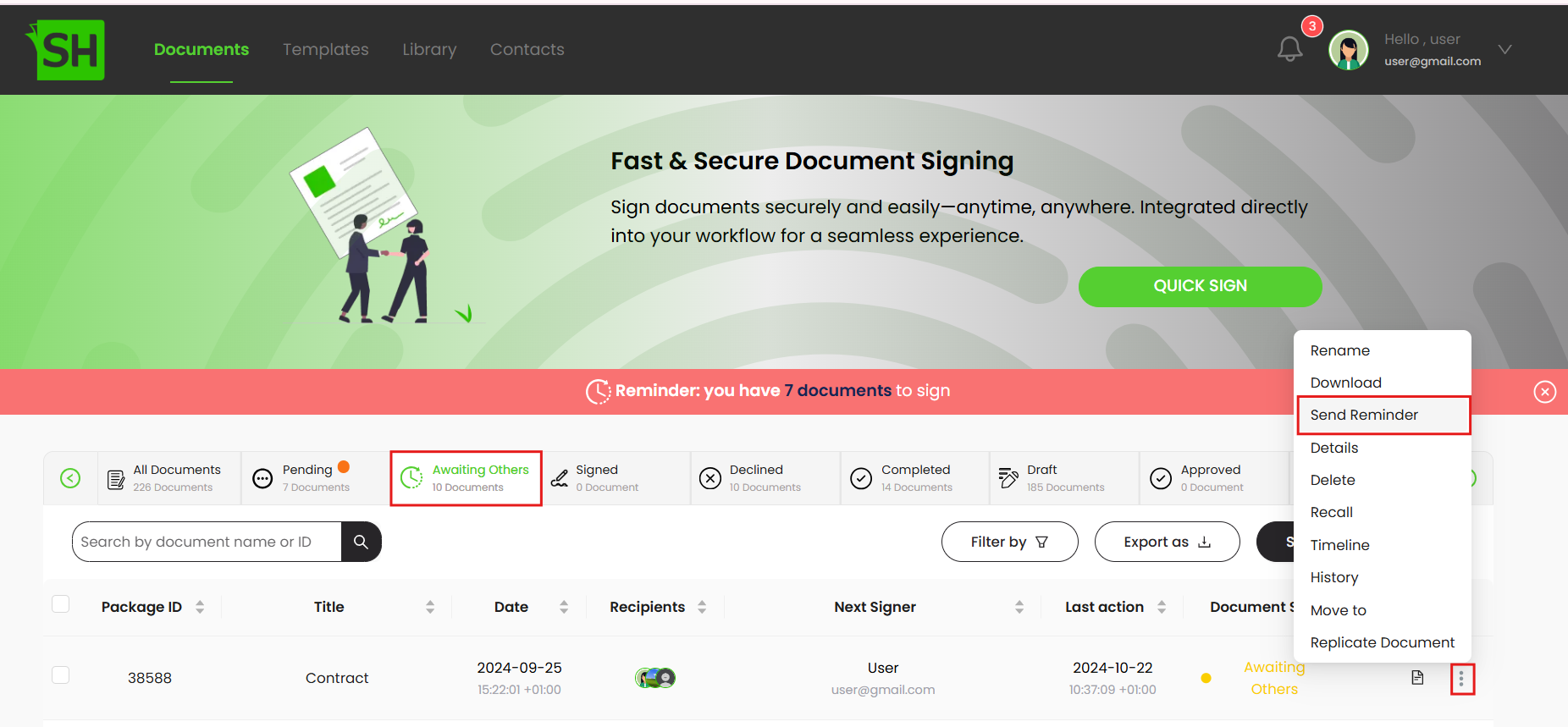
- Click Send Reminder from the appearing drop down.
- A confirmation dialog will appear, click "Yes" to send the reminder.
The email notification email will be resent to the recipient(s) of the selected document(s).
Manually remind multiple documents recipients
- Select the documents you want to sent a reminder to its recipients.
- Click Remind button on top of documents table.
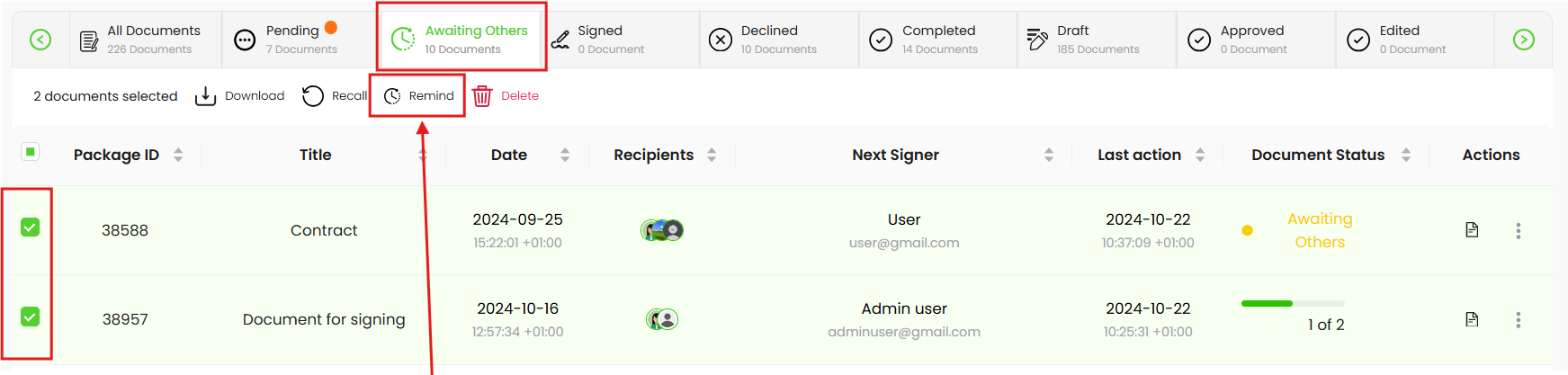
|
|
|
