Configure post processing
SigningHub gives you an option to configure your workflow to send the copy of completed document(s) to your choice contacts. This could be useful when a workflow document has got multiple owners, and/ or each stakeholder wants to have the final document copy after being signed by all the recipients/ placeholders.
You can also configure SigningHub to send the completed documents to your cloud drives to save the allowed storage space of your SigningHub account.
Set post processing
After you have:
From the toolbar, click  .
.
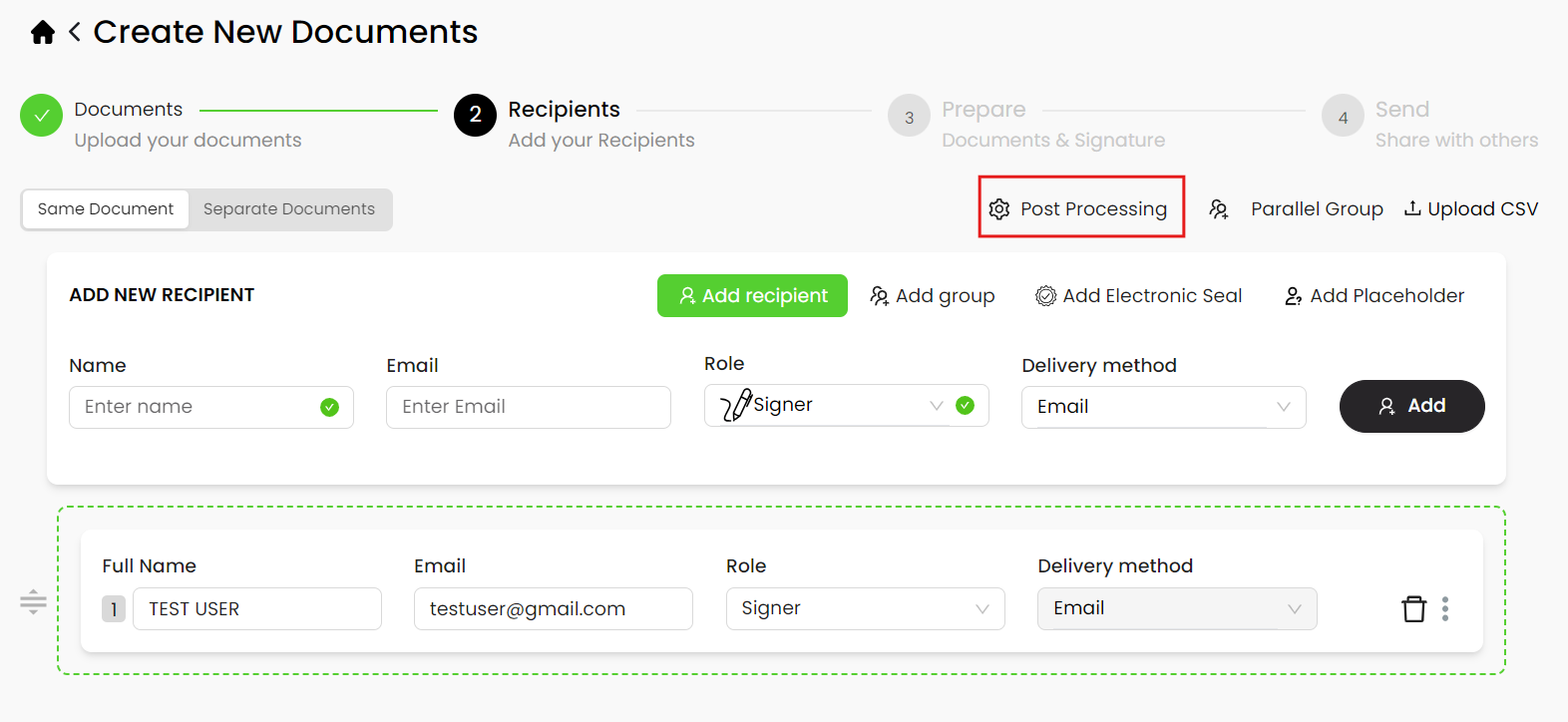
The "Post Processing" dialog is displayed.
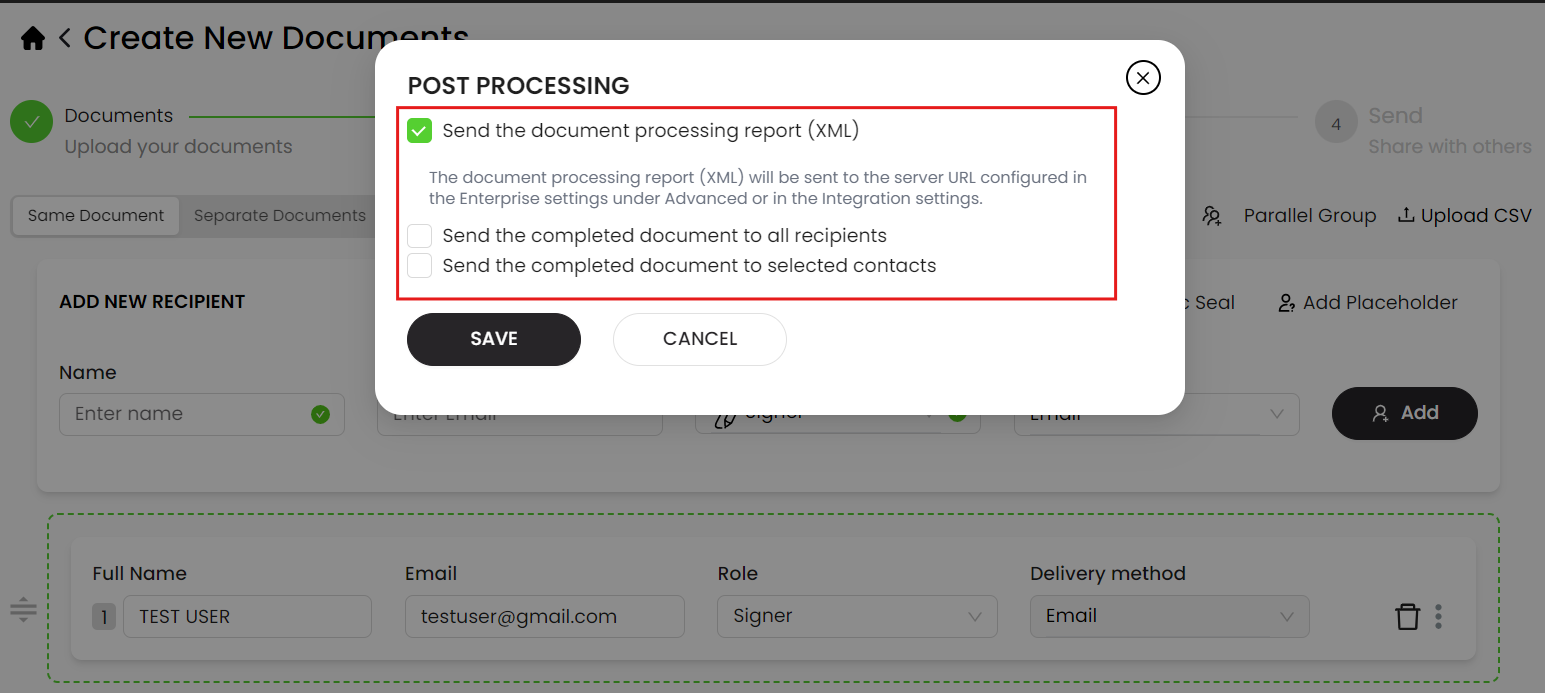
The dialog allows sending emails to either all recipients or only the specific email addresses when the document is completed.
|
|
|
Send the document processing report (XML):
Select the "Send the document processing report (XML)" check box. This will option allows the document processing report (XML) to be sent, for a workflow. By default, this option will be allowed for all new workflows. The document processing report (XML) will contain information about the actions as allowed in the enterprise settings or the integration settings.
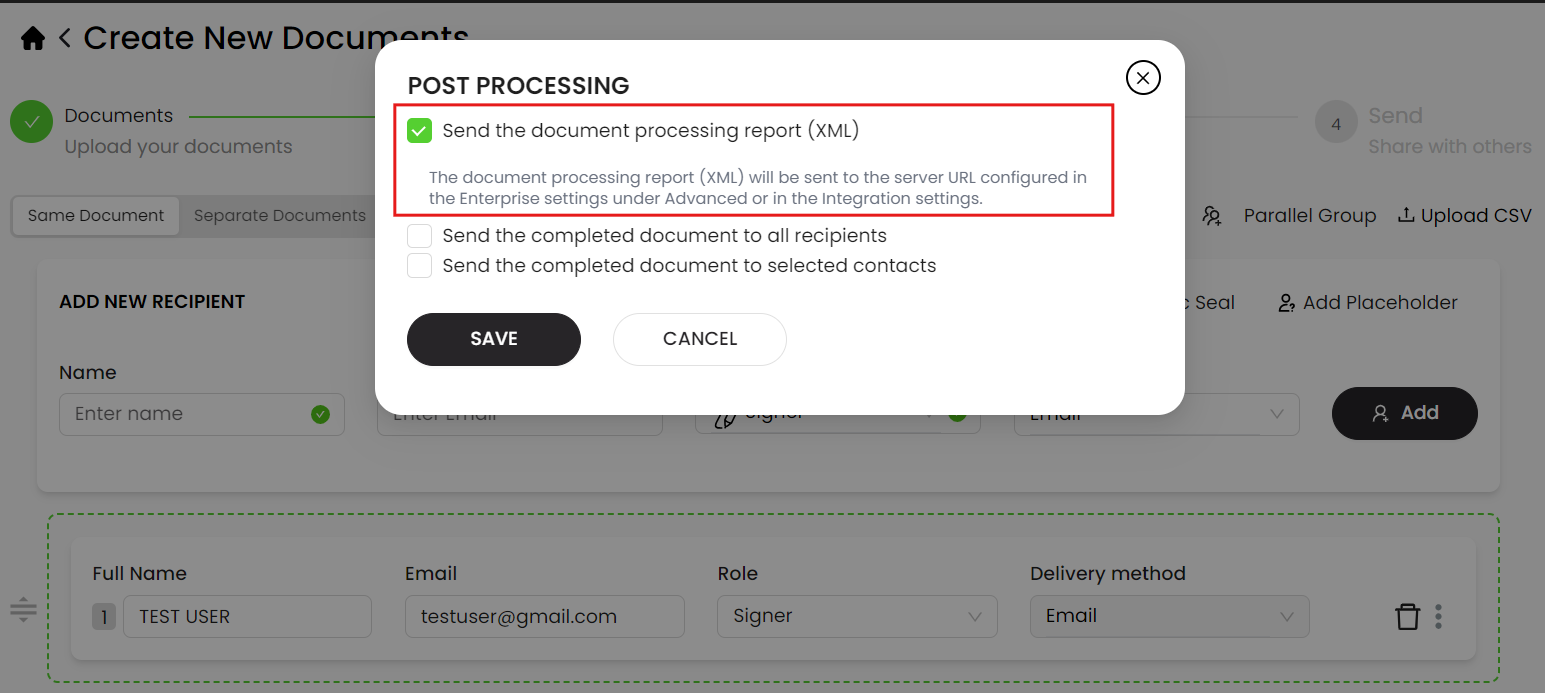
|
|
|
Send the completed document to all recipients:
Select the "Send the completed document to all recipients" check box.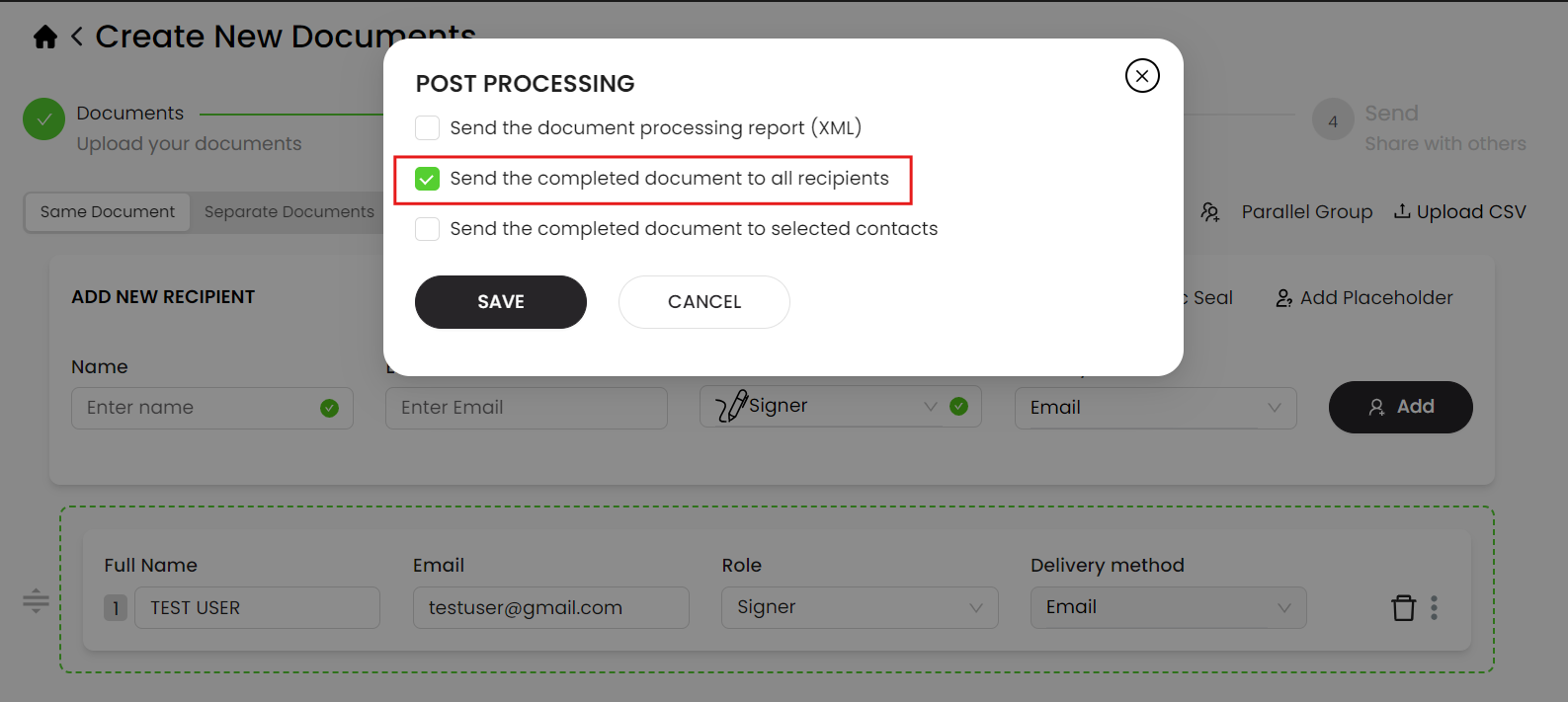
Send the completed document to selected contacts:
- From the "Post Processing" dialog, select the "Send the completed document to selected contacts" check box.
This will display further options on the dialog.
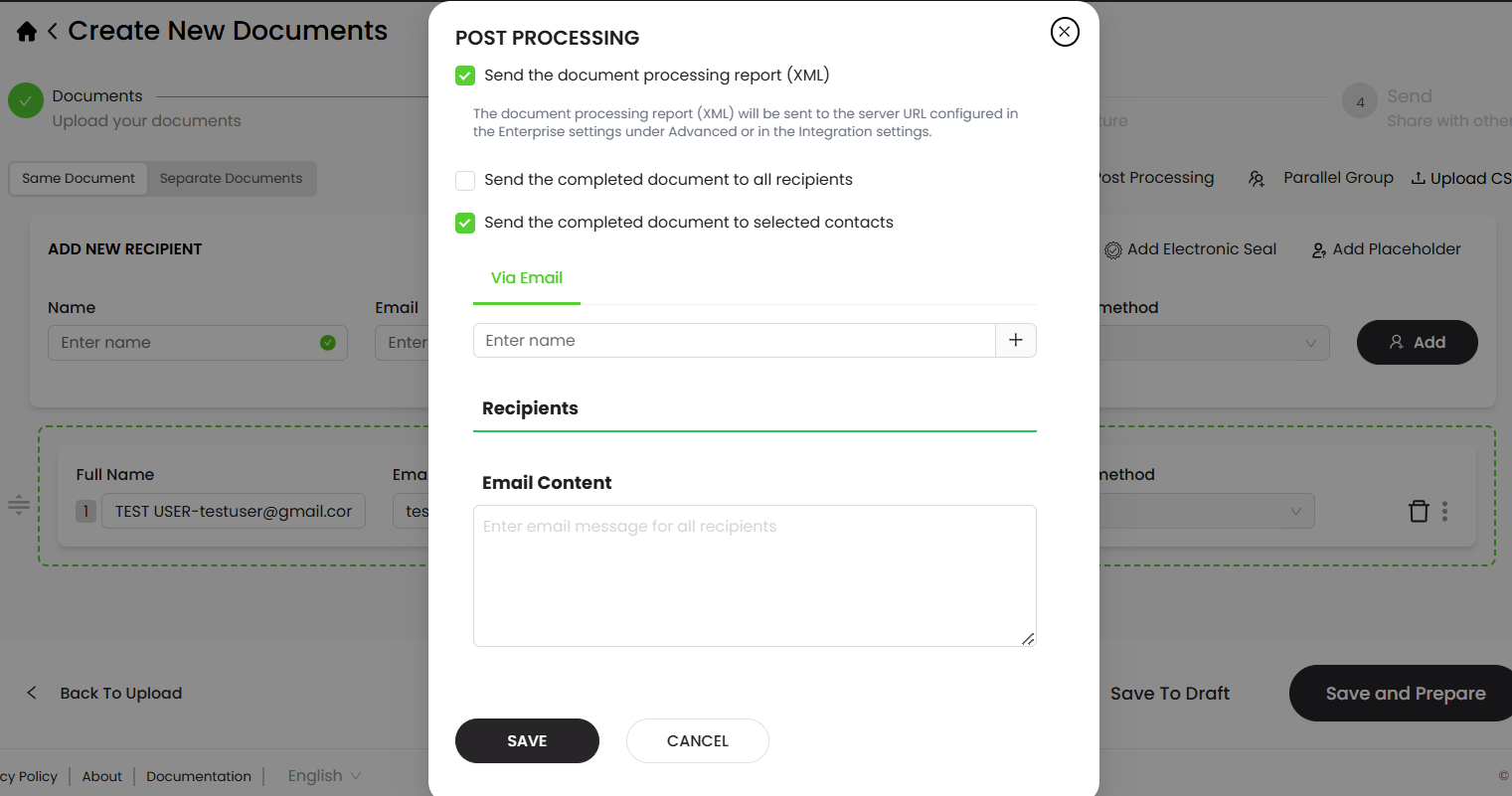
- Under the "Via Email" tab, select a contact from the drop down or enter an email address. In case no contact is found against the provided email address, you can click
 to add them to SigningHub's contacts list on the fly.
to add them to SigningHub's contacts list on the fly.
You may also delete the contacts by using  next to the corresponding contact.
next to the corresponding contact.
- In the "Email Contact" field, enter the email body. You can enter the text for email body up to 1500 characters, which is also displayed on the tooltip when you focus on the field.
- Click "Save".
The information entered on the dialog is saved for the workflow package.