Change a recipient placeholder after
SigningHub allows you to change the workflow recipients even after sharing the document, provided it is allowed in your role. You can change all those recipients who have not collaborated (signed/ reviewed/ updated/ hosted the in-person signatures) in the workflow yet. Similarly, you can also update the placeholder fields with the actual recipients.
When a configured recipient is changed/ replaced with another recipient, all the special privileges configured for the previous recipient will be transferred to the new recipient, along with the predefined workflow role (i.e. signer, reviewer, editor, or meeting host).
Change a recipient
- In Home page, from your documents list, select the "Awaiting Others" tab.
- Click the
 icon of a document whose recipient you want to change.
icon of a document whose recipient you want to change.
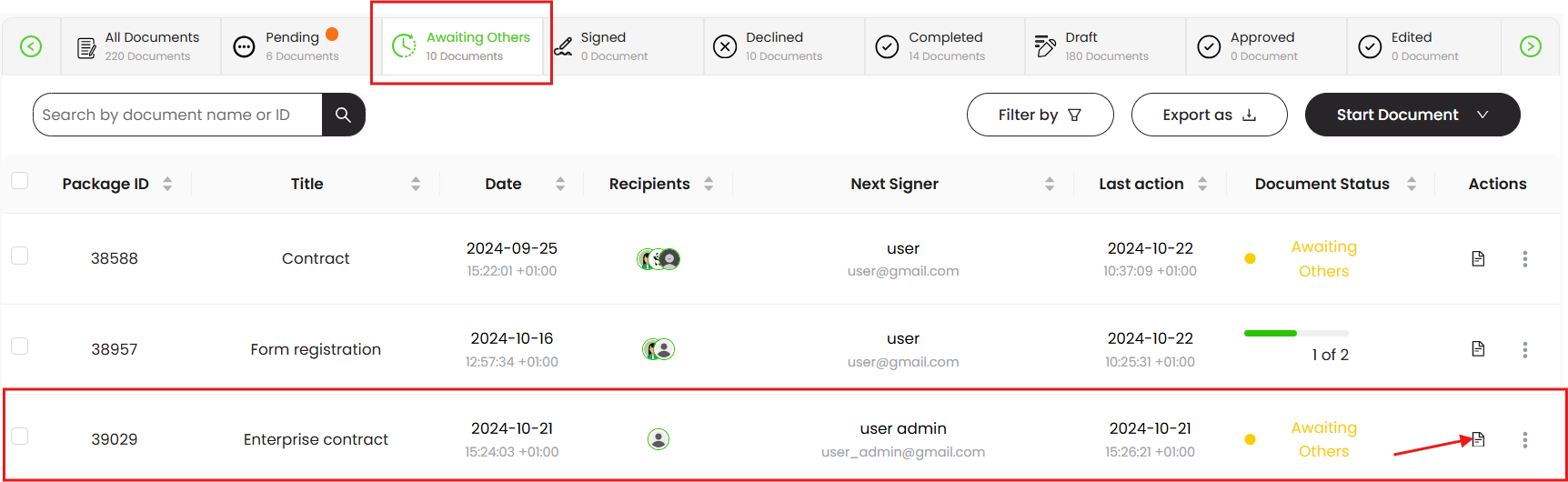
- Click Manage recipients.

- A dialog will appear, showing the list of configured recipients in editable mode.
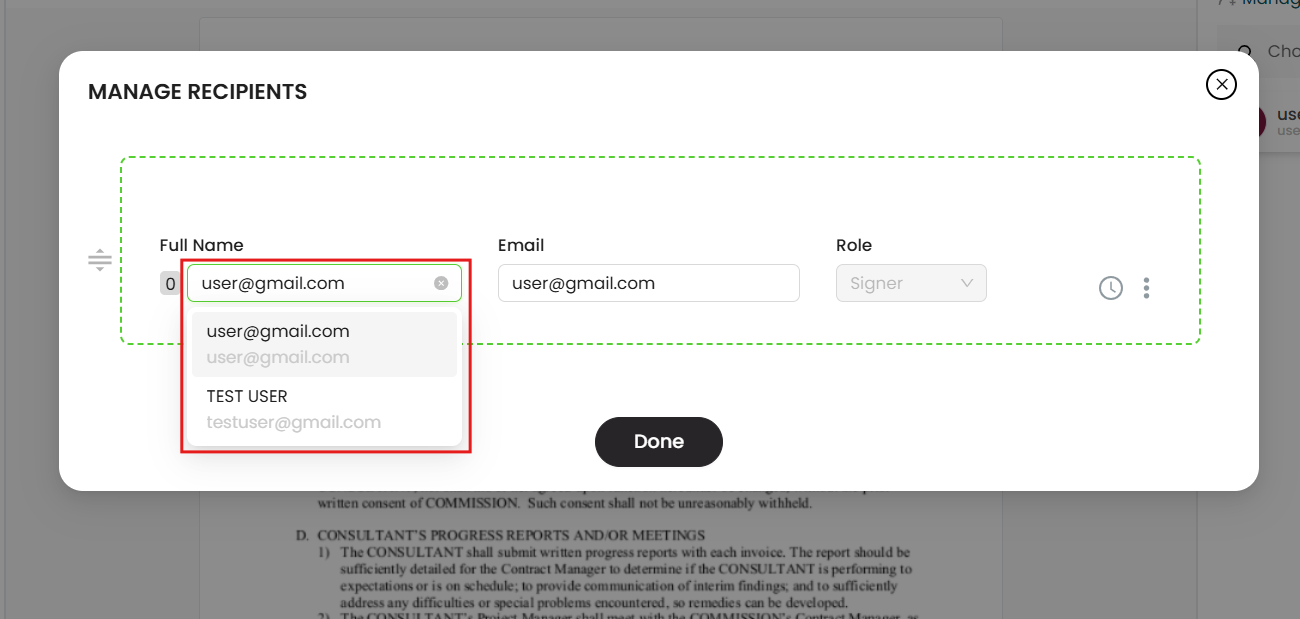
- Click the "Done" button.
- The shared document will be recalled from the previous recipient's account, and s/he will be notified through an email/SMS by SigningHub.
- The newly configured recipient will also be notified through an email/SMS upon their turn in the workflow.
|
|
|
Update a placeholder
- Follow the steps 1,2 of the previous section to select the document whose placeholder you want to update.
- Click the placeholder name (in blue color) under the "Recipients" section. A dialog will appear to enter placeholder details.
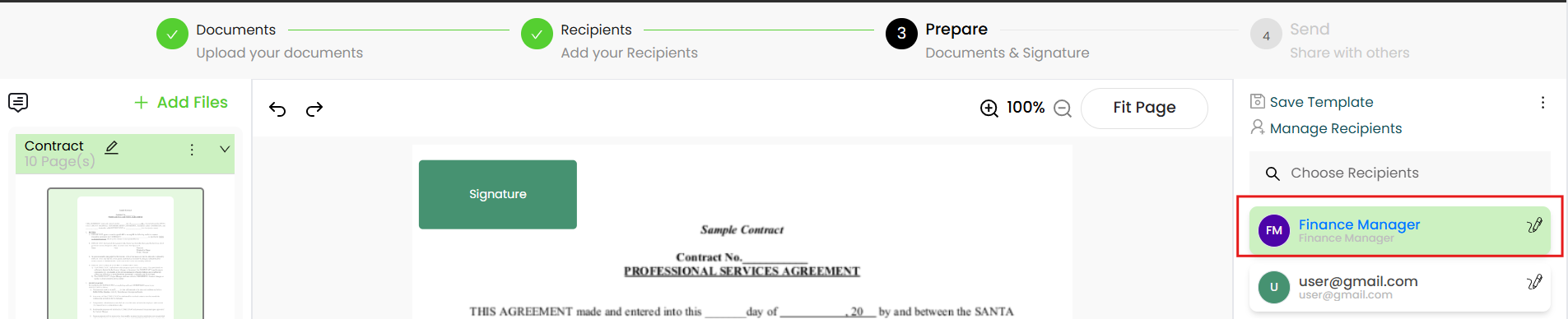
- Specify the recipient name, and their email will automatically be updated in the next field.
- Click the "Done" button.
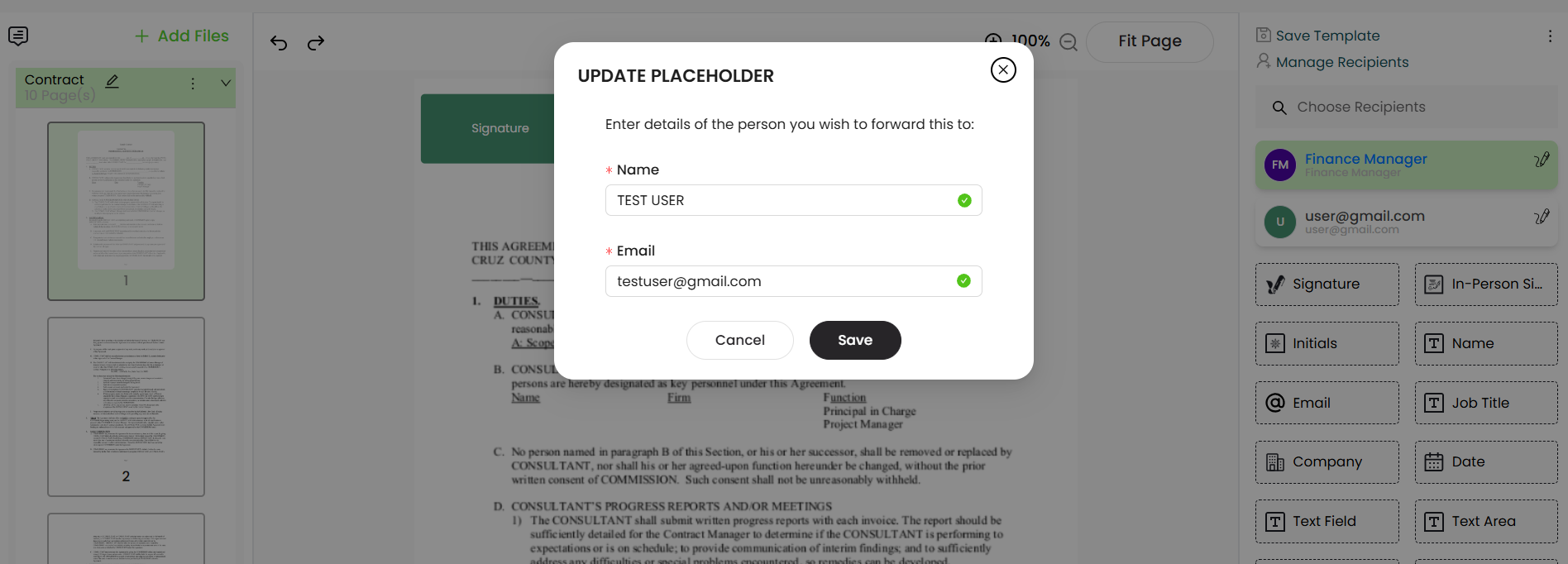
5. The newly configured recipient will be notified through an email upon their turn in the workflow.
|
|
|

