Review a document
Reviewing is also a part of document workflow and is used for the approval purposes. However, the reviewing activity does not involve digital signatures. Being a reviewer you can either approve the document or can simply decline it.
Since reviewing is a workflow activity, so these documents are shared with certain exclusive permissions (e.g. printing, downloading, access duration, password protection, etc.) by the respective Document Owner.
Review a pending document
- Click the "Documents" option, available at the top of the SigningHub screen.
Or click the "Pending" count link from your SigningHub Dashboard. - From your documents list, locate the pending document to review, and click the "Sign" button against it.
The document will be opened for reviewing.
Alternatively, you can skip the above two steps and follow the document link in the notification email that has been sent to you by SigningHub. This will directly open the document for reviewing. - Use the allowed document permissions as required (optional).
- Fill in the form fields (if any configured for you).
- Add your initials (if any configured for you).
- Click the "Finish" button from the bottom right of document viewer.
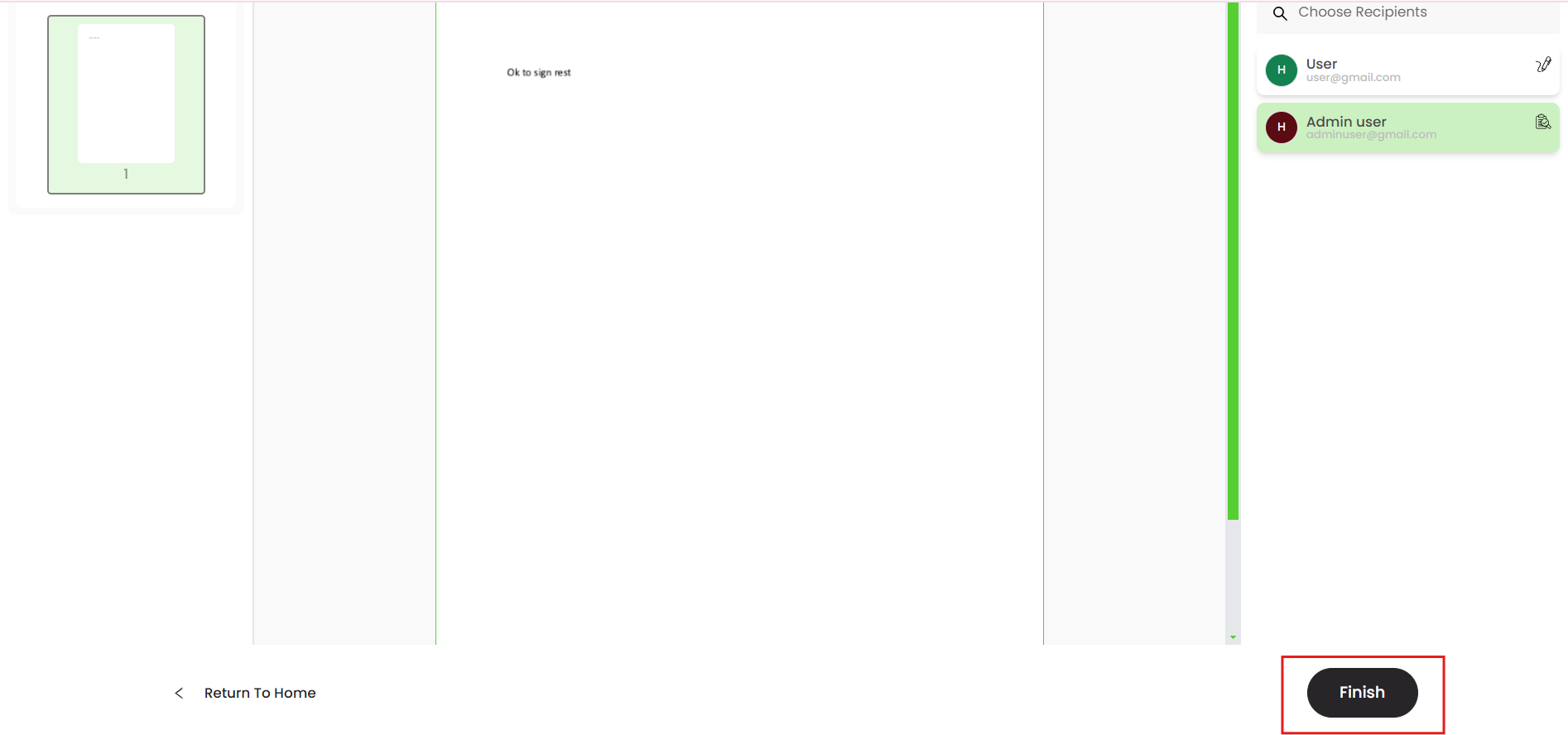
- Specify your reviewing comments (up to 500 characters), and click the "Approve" button.
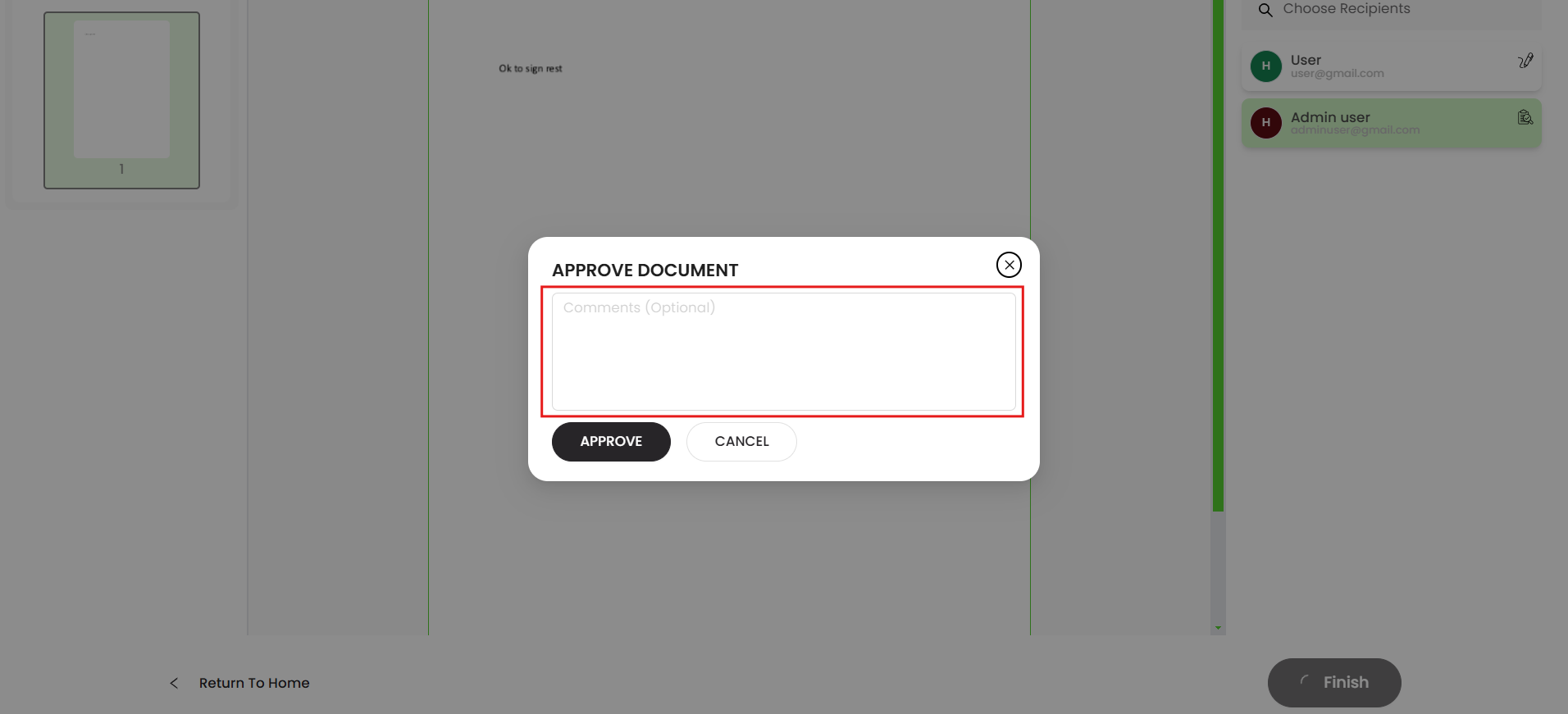
The document is now approved, and its status will be changed from "Pending" to "Approved" in your documents list. The document owner will also be notified about this action through an email.
|
|
|
